How to do a simple acoustic room measurement in your home studio or listening room – in 10 minutes or less!
Anybody can do this – all you need is a computer connected to a pair of speakers.
This will give you a head start into solving your room acoustic issues, and I’ll also tell you more about my favourite resources once you’re ready to dig deeper.
Here’s a YouTube-clip with test tones I’ve created with Logic Pro – it works almost the same in Protools, Cubase, Garageband, Fruity Loops, Reason.
You can playback this clip to do the test I’m describing below, if you want to skip setting this up in your DAW.
Be careful – this clip starts with subsonic frequencies you won’t hear in most rooms!
In about 47 seconds you will know how shitty your room sounds. Just listen and let me know if the volume of the test tone is perfectly consistent?
1. Find a test tone generator in your DAW software.
Most DAWs come with an oscillator or test tone generator for creating a basic sine-tone (if in doubt, google „test tone generator daw“ + the name of your software).
The frequency of the oscillator can be set. (You can also use a synth playing a sine-wave, THIS LIST shows the range of notes needed)
2. Turn the volume of your speakers fully down.
…to not destroy the speakers or your ears, as test tone generators can produce some nasty high tones! (which we don’t need for what we’re doing today)
3. Set the test tone generator (or synth) up.
In Logic Pro, for example, the oscillator can be inserted as a plug-in, in any track or even output.
Set the output level of the test tone to -18dB and start with a frequency of 100Hz (G2 on a keyboard).
4. Turn your speakers up slowly, until you can just hear the low 100Hz tone clearly.
Do not turn it up too much – at a low volume it will be easier for you to notice changes in level, which will be important.
5. Bring the frequency of the oscillator down, slowly – step by step.
Take your time, change the frequency gradually from 100Hz down to the lowest available frequency, but take a minute to do that.
Notice how the level of the tone keeps changing? On some frequencies the signal might seem to disappear completely, on others it’s louder than the original 100Hz tone.
If you are listening on small speakers, the tone will disappear completely when you reach a certain frequency, this could be around 40/50Hz if you don’t have a subwoofer. Keep going down to perhaps 20Hz, even if you don’t hear the tone any more.
6. Take notes of what you hear.
I’m now explaining you how to write down what we hear. Finish reading the rest of this article before you start. It’s quick and easy but there are a few steps involved.
Starting with a test tone of 20Hz, we will gradually move up the frequencies – and make notes about how we hear the volume changing.
We take notes using the simple categories
„NO TONE“
– you don’t hear a test tone
„LOW“
– you can hear it, but it’s lower than the average
„NORMAL“
– the average level of the test tone throughout all frequencies
„HIGH“
– when it’s louder than average
Click on the chart below and print it out.
(the left arrow going up shows the level you are hearing, the arrow in the middle going to the right is for the frequency of the test tone, starting at 20Hz, going up to 293Hz)
 Once you have printed the chart (you could draw this in 2min if you don’t have a printer close by), start going up with the frequency from 20Hz all the way to 300Hz, and make corresponding little crosses on your printed chart.
Once you have printed the chart (you could draw this in 2min if you don’t have a printer close by), start going up with the frequency from 20Hz all the way to 300Hz, and make corresponding little crosses on your printed chart.
The only slight challenge is that you have to look at your computer screen to see the current test tone frequency displayed in the test tone generator, while making a subjective judgement of the perceived volume.
Here is an example on how the chart of my own test looked:
 (for example, at 20Hz I heard „NO TONE“ hence the cross on the bottom left, at 130Hz the tone was really „HIGH“… you get the idea)
(for example, at 20Hz I heard „NO TONE“ hence the cross on the bottom left, at 130Hz the tone was really „HIGH“… you get the idea)
BTW, just in case you are wondering why we won’t go above 300Hz… the low end spectrum is most important for the overall balance of your room, and it takes a lot more effort to fix this, while getting the mids and treble right (in comparison) is almost a trivial task when it comes to room treatment.
7. Once you’re done, connect the dots, and voilà – here’s the low end frequency curve of your room!!
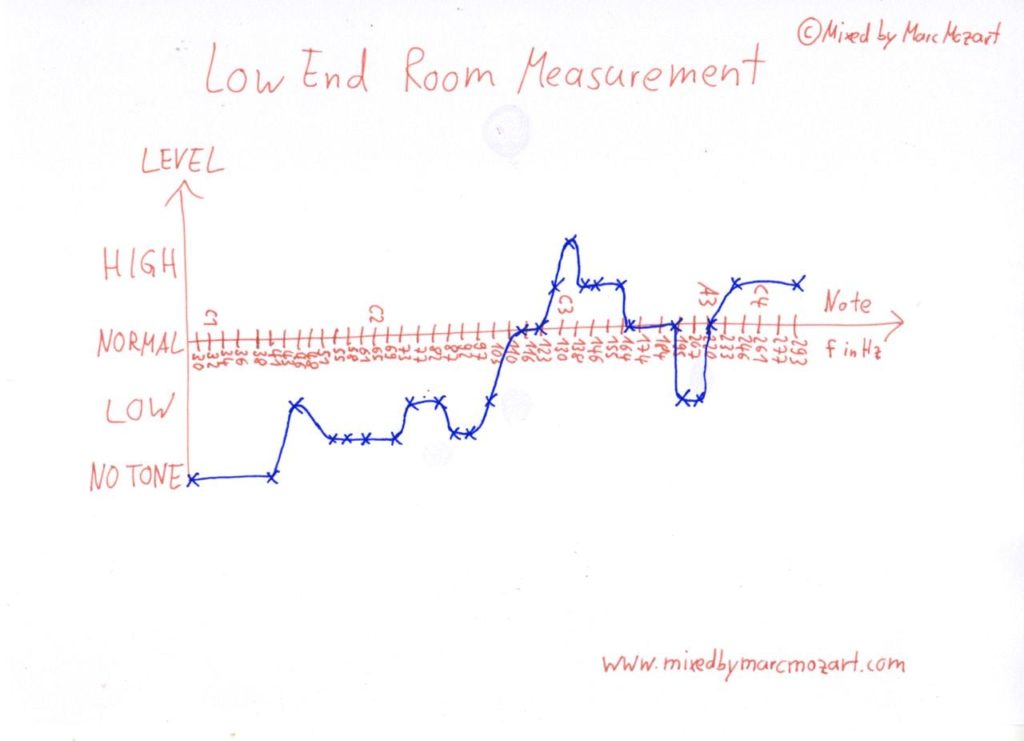 Note, this is the frequency response at your listening position. The measurement curve can look different by changing your listening position even a few inches. Also, the graph doesn’t tell you anything about the reverb-time of the room which is equally important (we’ll measure that in the next part).
Note, this is the frequency response at your listening position. The measurement curve can look different by changing your listening position even a few inches. Also, the graph doesn’t tell you anything about the reverb-time of the room which is equally important (we’ll measure that in the next part).
For the graph above I did the test in my home office, which is a completely untreated and small square room with a pair of cheap active computer speakers. The results are really bad, the peak at 130Hz as well at the notch around 207Hz would make this room a serious headache to mix in.
I would love for all of you to do this test, and post a scan of your measurement into the comments, either here or on my Facebook Page or Twitter, along with a picture of your room and/or setup.
Todays measurement was about Level and Frequency, in the next post on this topic we’ll talk about Reverb Time (=RT).
You might be guessing it already… those nasty resonances we found are reverberating like crazy if we don’t do anything about them!
In my next post on this topic, I will tell you how to tackle these problems without spending a fortune.
Links
As promised, here’s a list of my favourite resources on room acoustics for studios.
Room EQ Wizard Software (Windows, Mac, Linux)
Free room acoustics software for Windows, Mac OS X and even Linux. Runs under Java, which took me a moment to to get used to on the Mac, but the software did all I needed, and it’s free.
Mac Users: you might need this workaround for your sound card.
Note: to download, you have to register to the Home Theater Shack Forums.
FuzzMeasure (Mac)
I really like FuzzMeasure. It’s easy to use and setup, and does everything you need and expect. The full version is $ 150, and there is a free trial version that locks some features after a while.
Realtraps
Ethan Winer, the owner of acoustic treatment company Realtraps, has put a great website together that, beyond selling acoustic products, is a great reading resource to get into the topic and includes some great educational videos, like the one below:
This post on Gearslutz.com
on „Measuring Room Acoustics“ gives you all the details on what software like Room EQ Wizard or FuzzMeasure can measure in your room. Great detailed post.
More on this topic soon, and in my forthcoming book
YOUR MIX SUCKS./strong>









